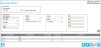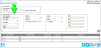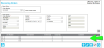Receiving Order Overview
A receiving order is an inbound order from a vendor. It consists of basic order information such as an order number, order date, vendor, and carrier as well as items to be received. The order header information (order number, vendor) and at least one order detail (an item to be received) are required to save an order to the system:
- Order Header: The basic order information; see "Order Header".
- Item Detail: An item in the order that is to be received; see "Receiving Order Details".
Order Header
The basic order information is found in the Order Header section of the page.
Once the order's header information is added, you are ready to add the item details (or line items) to the order.
- Order Number (required): If your division is set for automatic receiving order numbering, the system automatically enters a Receiving Order number in the Order Number field. If your division is not set for automatic receiving order numbering, an order number must be entered in the Order Number field. The receiving order number must be unique.
- Order Date (required): The order creation date; defaults to today's date. If you want to change this date, click the drop-down arrow in the Order Date field and select the date from the calendar control that appears.
- Due Date (optional): The order due date. If you want to give this order a due date, click the drop-down arrow in the Due Date field and select the date from the calendar control that appears.
- Status: Displays whether the order is open or closed.
- Vendor (required): the vendor who is requesting the items; the available vendors are pulled from the vendors list loaded into the system at the Manage Vendors page (see "Vendors"). Click the drop-down arrow in the Vendor field and select the vendor from the list that appears. If the list is empty, it is because the system does not contain a vendor.
- Ship To (optional): the ship-to address for the order's vendor; the available ship-to addresses are pulled from the vendor's ship-to addresses (see "Vendor Ship-To Addresses"). Click the drop-down arrow in the Ship To field and select the ship-to address from the list that appears. If the list is empty it is because no ship-to address has been added to this vendor.
- Carrier (optional): the shipping carrier associated with this receiving order; the available carriers are pulled from the carrier list loaded into the system at the Manage Carrier and Shipping Methods page (see "Carriers"). Click the drop-down arrow in the Carrier field and select the carrier from the list that appears. If the list is empty, it is because the carrier list is empty.
- Priority (optional): click the drop-down arrow in the Priority field and select the order priority from the list that appears: None, Low, Normal,High.
- UDF 1-UDF 4 (optional): alpha-numeric text fields; enter any special information about this issue in the UDF 1 through UDF 4 fields.
Once the order's header information is added, you are ready to add the line item or line items to the order.
Order Detail
An order detail is an item to be received. An order must contain at least one detail. All items included in the order that are to be received are found in the order detail.
An item in the receiving order may be edited, deleted, or received. For more information about adding an item to the order and then working with the item in the order, see "Receiving Order Details".
- Line Number: numeric identifier for each order line. Depending on your division order settings, the line number is system generated or must be manually entered. Please note that the line number cannot be duplicated within the order.
- Item Number: item to be received; pulled from the item list for the logged-in user's default division.
- Ordered Qty: total ordered quantity of this line item; enter the amount in this field.
- Actual Qty: total received quantity of this line item; set at the Receive Inventory form.
- Comment: any comments about this item.